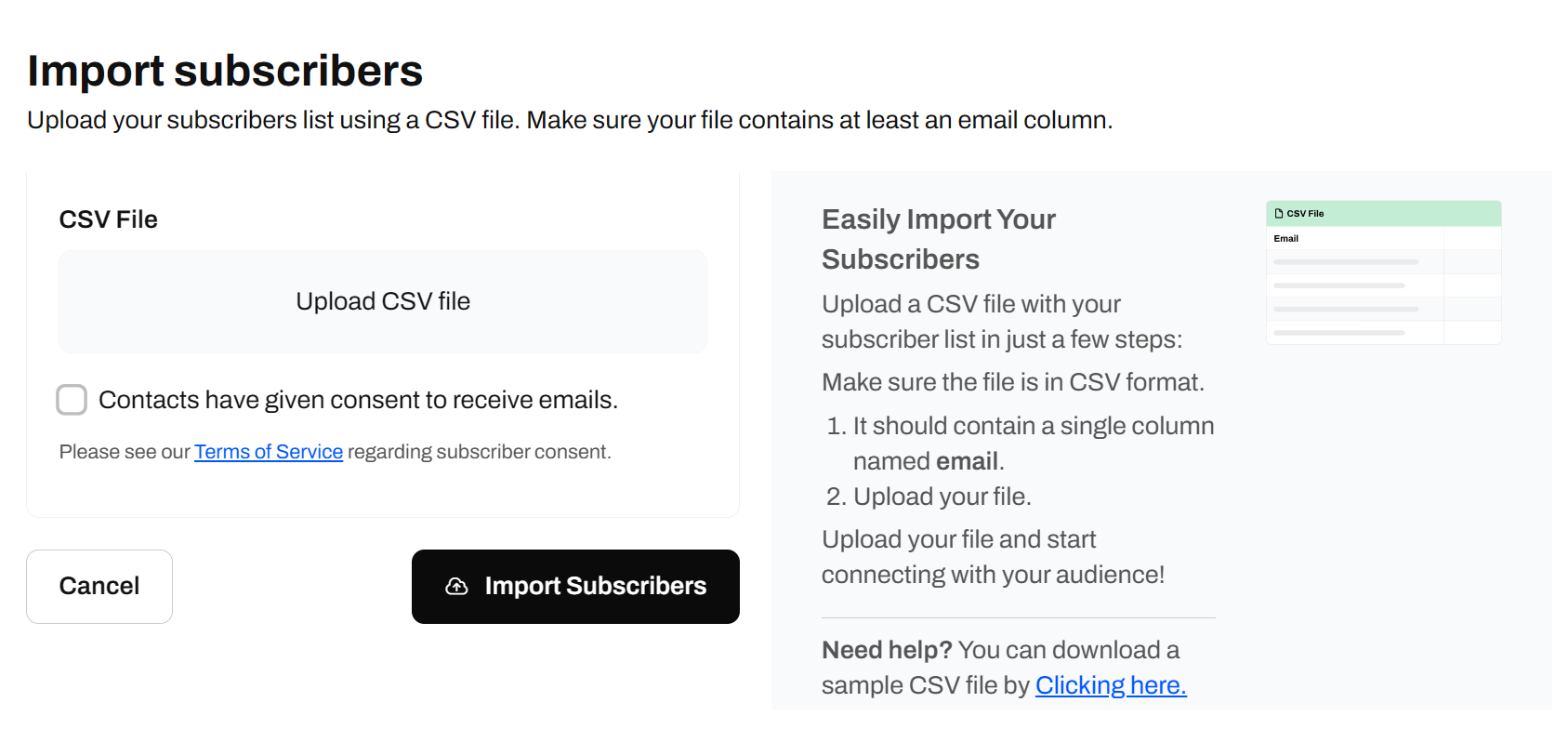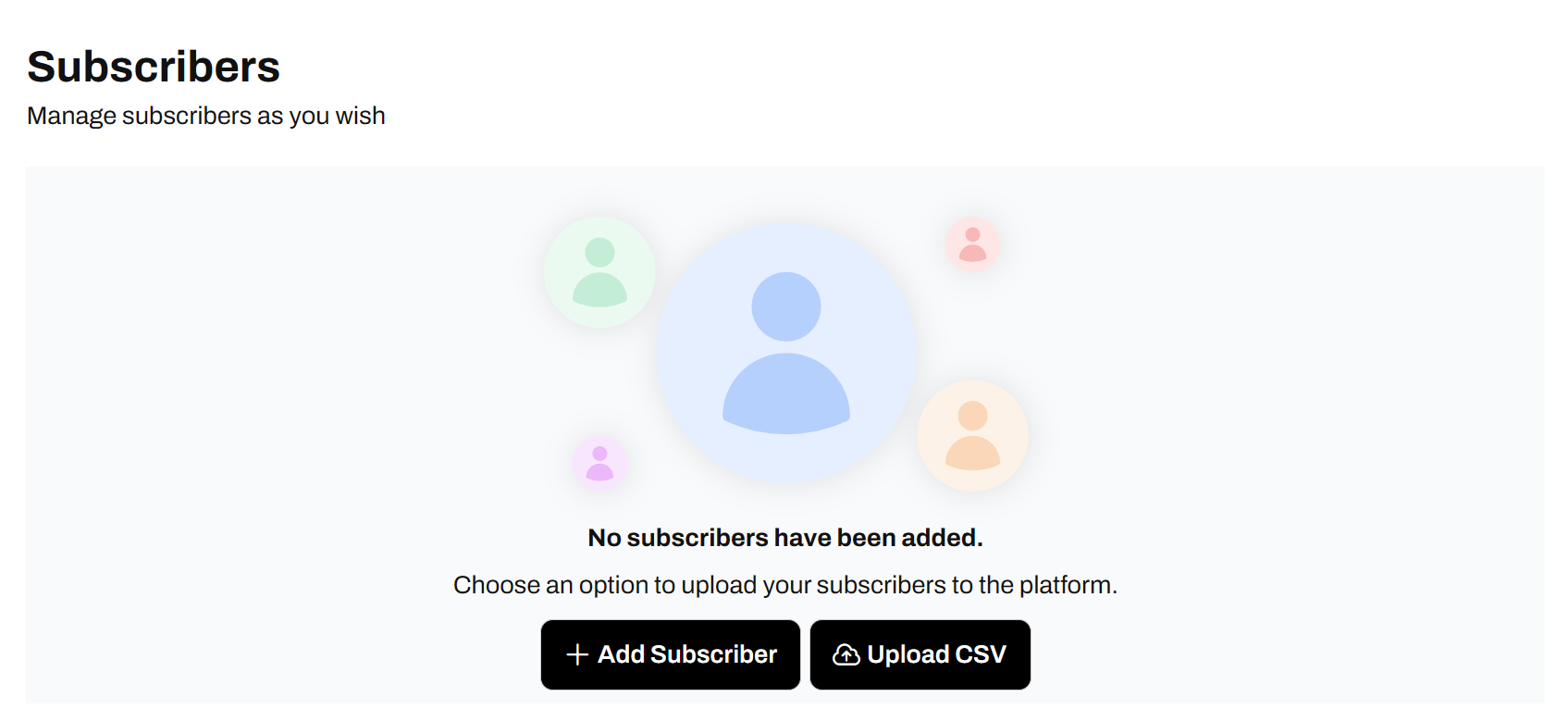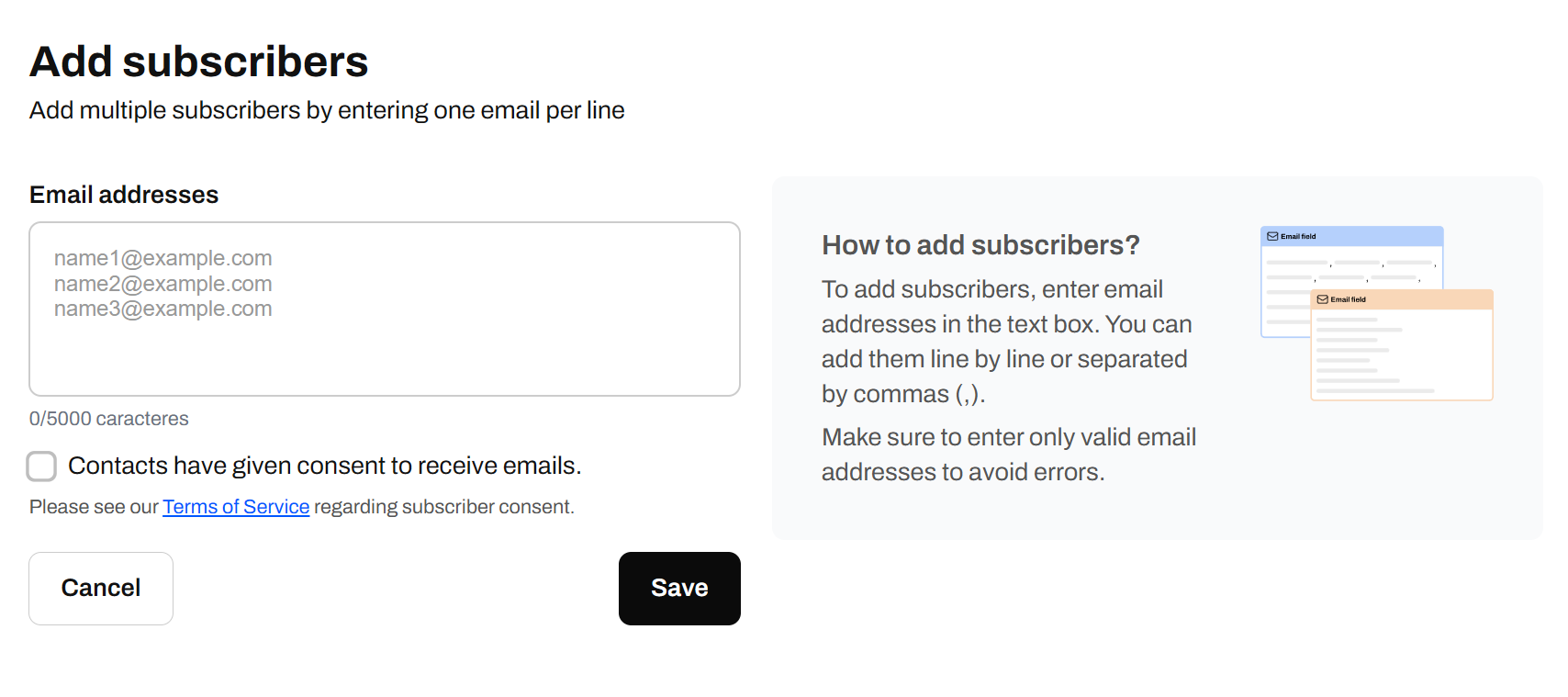1. Add subscribers manually
You can directly paste or type multiple email addresses here — one per line. Example:-
Consent Checkbox
You must confirm that your contacts have given consent to receive emails from you. This is required for compliance with laws like GDPR and CAN-SPAM. If you check this box, they will be added directly to your list. If you don’t check it, they will receive an email asking them to confirm the subscription to your newsletter. -
Save Button
Once you’re ready, click Save to add the subscribers to your list.
2. Upload a CSV file
Click “Upload CSV file” to select your file. It should include at least one column with valid email addresses. You can also include other columns like names, tags, or custom fields.- Consent Checkbox
You must confirm that everyone in the CSV has given consent to receive your emails. This keeps you compliant with data and privacy laws like GDPR. - Import Subscribers Button
Once your file is uploaded and you’ve checked the consent box, hit “Import Subscribers” to upload the list.